Installer
The installer allows you to install, update, or uninstall ModPlus software. The installer supports silent installation mode.
An internet connection is required to install and update ModPlus!
Installation
When you run the installer, a welcome page will be displayed:
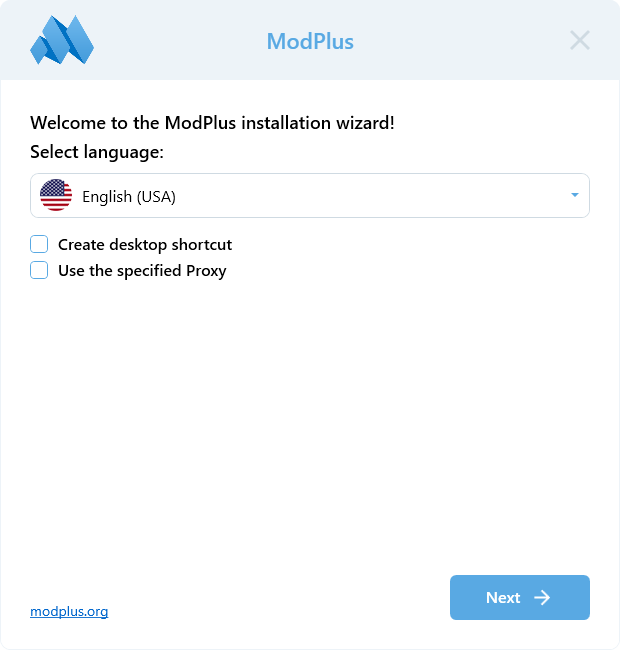
On this page you can:
- Select a language. The selected language will be used by the installer itself and will also be set for the installed ModPlus software
- Create a shortcut on the desktop. If checked, a shortcut will be created on the desktop to launch the Configurator
- Use the specified Proxy. If checked, the Proxy settings will be displayed
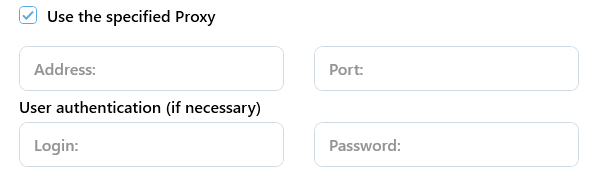
The specified Proxy settings will be used for all Internet connections of both the installer and the installed ModPlus software. Once installed, the Proxy settings can be changed in the Configurator.
After clicking the Next button, the License Agreement page will be displayed. To install the ModPlus software, you must accept the terms and conditions of the License Agreement:
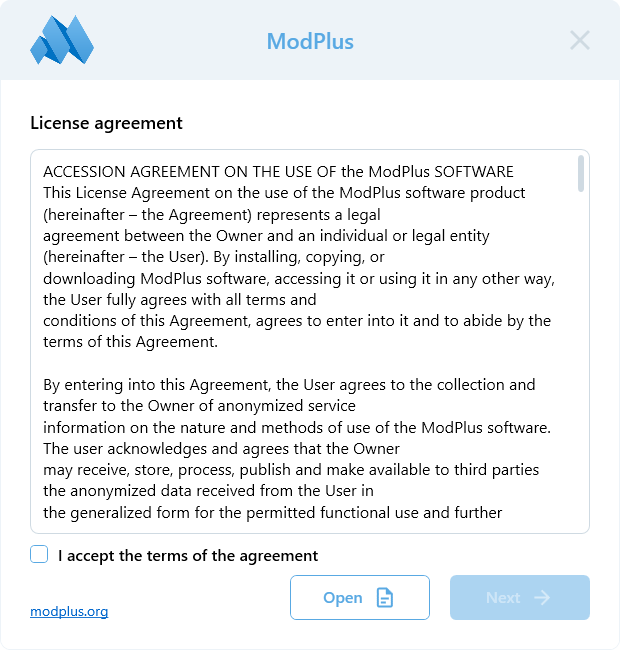
After clicking the Next button, a page with a selection of supported products for which ModPlus should be connected will be displayed:
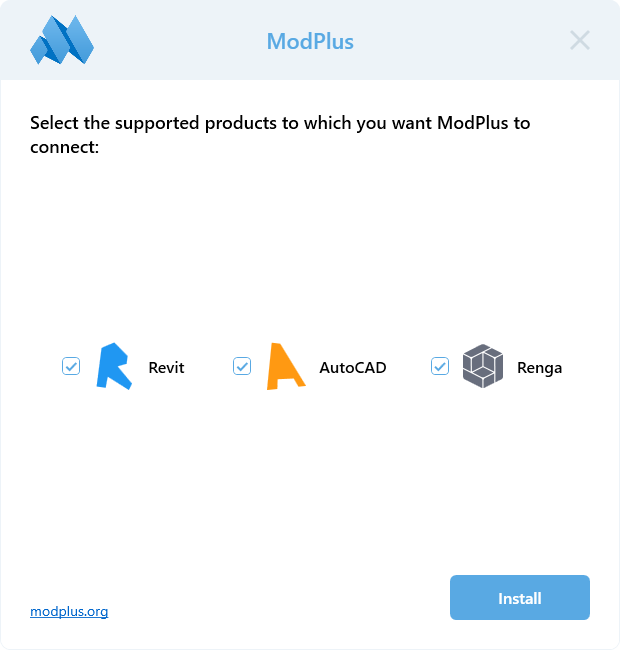
Available supported products on this page depend on the availability of installed supported products. If a product is unchecked, downloading plugins for that product will be skipped. You can install plugins and make connections for unchecked products in the future using the Configurator.
After clicking the Install button, the ModPlus software installation will begin, consisting of the following steps:
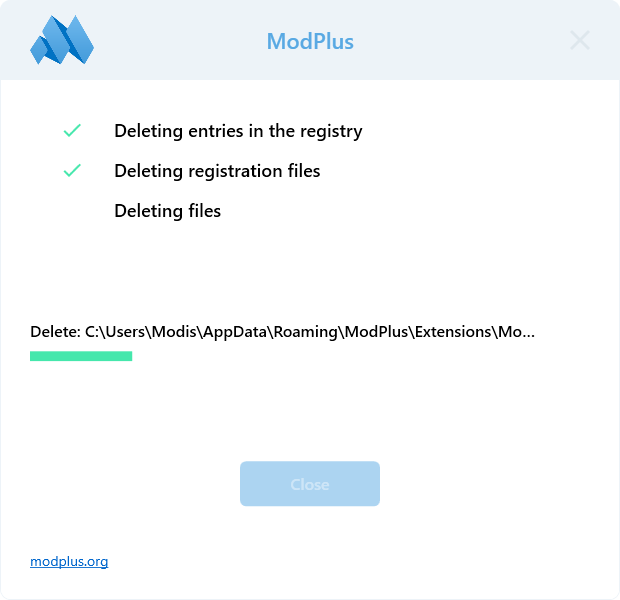
- Creation of C:\Users\{User}AppData\AppData\Roaming\ModPlus and C:\Users\{User}AppData\Roaming\ModPlus Data folders
- Download and unpack the working libraries (core). This includes: Configurator, Auto-Update module, Working libraries, Databases, Dwg Database
- Obtaining data on available plugins
- Downloading plugin installation files. Downloading is performed only for plugins suitable for supported programs (AutoCAD, Revit, Renga) found on the current computer.
- Unpack plugins into the ModPlus software folder
- ModPlus registration: this step connects ModPlus software to all found supported programs (AutoCAD, Revit, Renga) and creates necessary registry entries.
After the installation and registration is complete, the final page will be displayed, from which you can follow the links of available social networks:
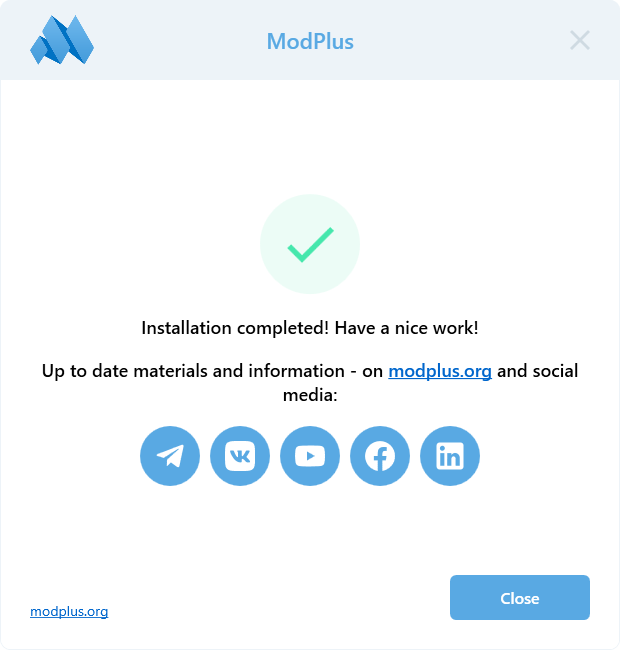
Update
When you run the installer, the following page will be displayed if the ModPlus software is already installed:
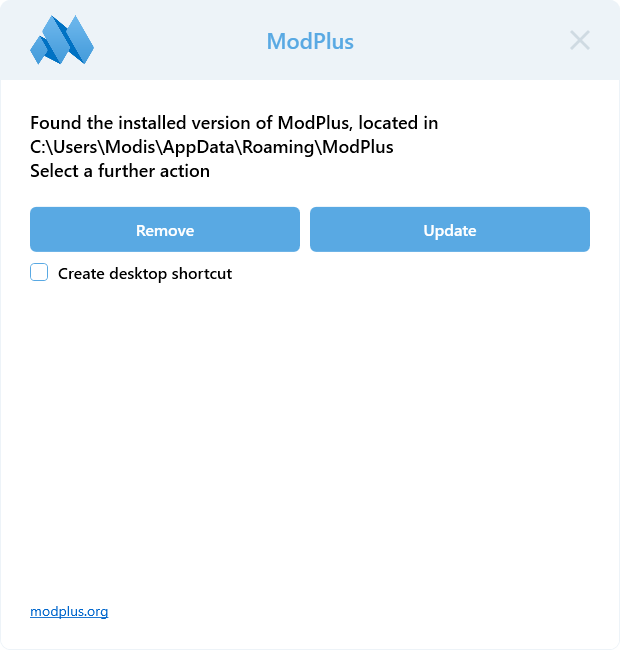
Clicking the Update button will perform the update process. The update is accomplished by re-installing and registering as described earlier in the Installation section.
Uninstallation
When running the installer, the following page will be displayed if the ModPlus software is already installed:
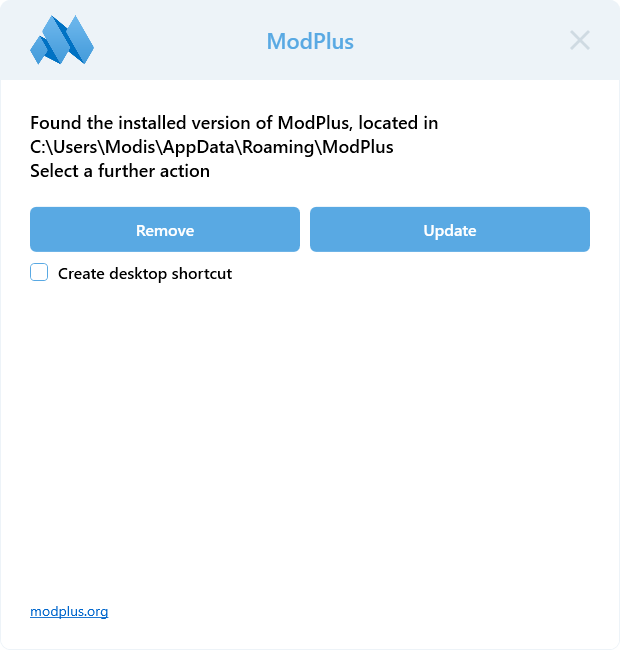
Clicking the Uninstall button will start the uninstall program:
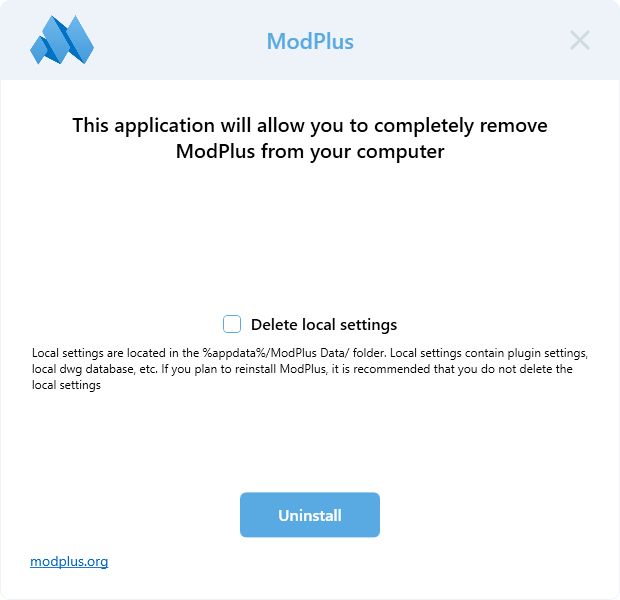
The installer will be closed. You can also run the uninstall program by running the Uninstaller.exe file located in the ModPlus folder.
Clicking the Uninstall button will execute the ModPlus software uninstall process, including deleting registry entries and registration files:
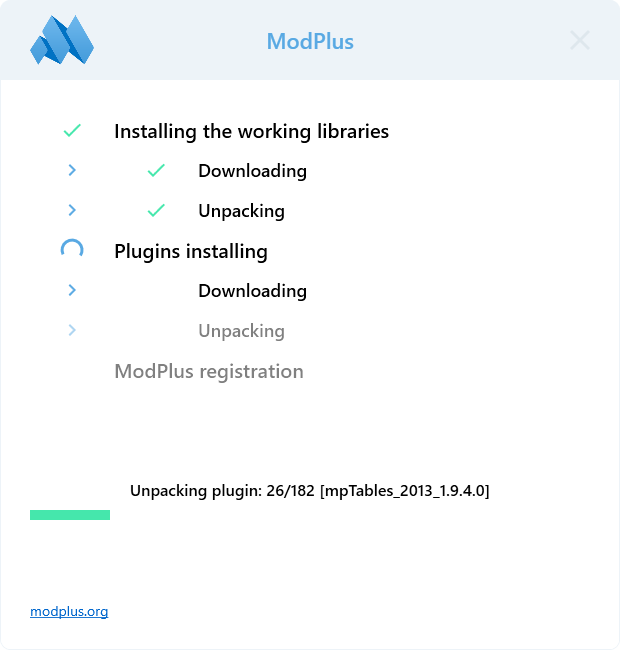
If the Delete local settings checkbox has been selected, the C:\Users\{User}AppData\Roaming\ModPlus Data folder will also be deleted
Silent installation mode
The installer can be run with the following arguments:
-s - silent mode. If the ModPlus software is already installed, the Update will start immediately. If the ModPlus software is not installed, the installation will start immediately. In this mode, a ModPlusInstallerLog.txt log file will be created next to the installer
-i -invisible mode. Allows you to perform an installation or upgrade without displaying the installer window. This argument can only be used in conjunction with the -s argument
In silent mode, ModPlus does not connect to Renga




