Icon
Related news and articles
Using
The main window of the plugin contains three main parts: work with user notes, work with standard notes, settings
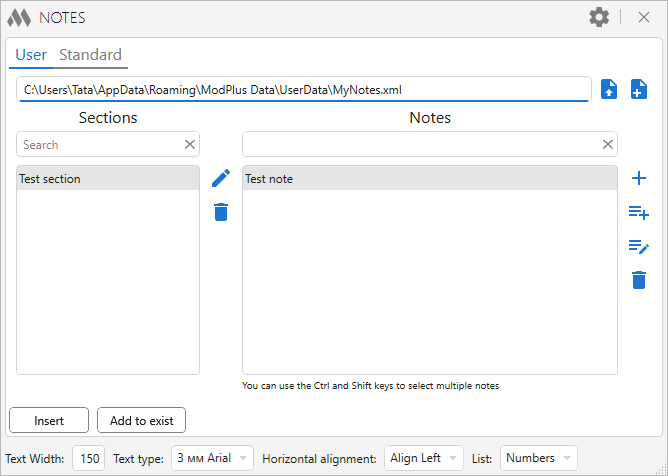
When working with user notes, a note file must be specified. In the upper left corner there is a field displaying the current notes file. To the right of the field are buttons for working with the file:
 – open an existing notes file
– open an existing notes file
 – create a custom notes file
– create a custom notes file
All notes are divided into sections. In the left part of the window there is a list of sections, in the right - a list of notes for the selected section. The controls for the corresponding list are right. The section controls include
 – renaming selected section.
– renaming selected section.
 – delete the selected section. When you delete a section, all notes related to the section that you are deleting will also be deleted!
– delete the selected section. When you delete a section, all notes related to the section that you are deleting will also be deleted!
Note controls include:
 – add a new note. A special window will open for adding a new note. This window is described below.
– add a new note. A special window will open for adding a new note. This window is described below.
 – add a note from the text. When this button is clicked, the function will switch to Revit to select the text. The function supports adding a new note only from multi-line and single-line text. After specifying the text, a special window will open for adding a new note. This window is described below.
– add a note from the text. When this button is clicked, the function will switch to Revit to select the text. The function supports adding a new note only from multi-line and single-line text. After specifying the text, a special window will open for adding a new note. This window is described below.
 – edit the selected note. The button is active only when the note in the list is selected. A special window will open for editing the note. This window is described below.
– edit the selected note. The button is active only when the note in the list is selected. A special window will open for editing the note. This window is described below.
 – delete selected note.
– delete selected note.
When adding or editing a note, a special window opens:
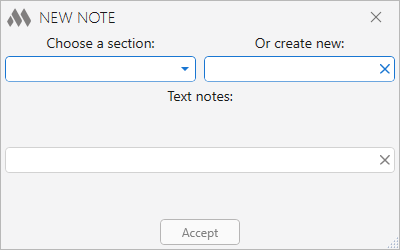
Choose a section – a drop-down list containing sections already added to the user notes file
Or create new – text field in which you can specify a name for the new section. When specifying an existing section and specifying the name of a new one, preference is given to the new one. a new partition will be created
Text notes – text field containing the text of a new or edited note.
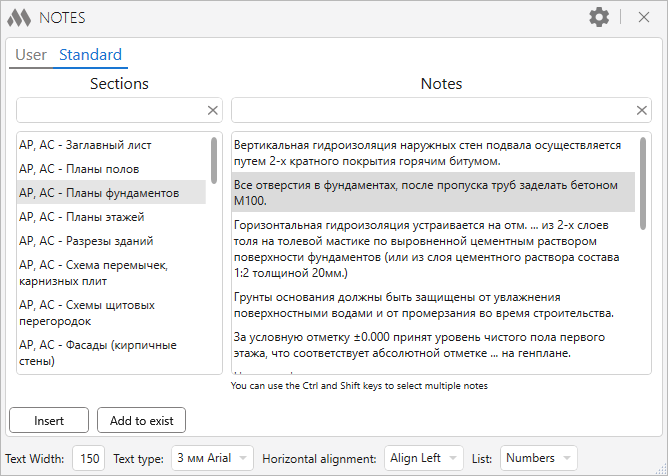
Working with standard notes is similar to working with user notes except for the ability to add or remove notes from the database
The lower part of the plugin window contains the elements for inserting the selected note:
Insert – go to Revit to select an insertion point:
Specify the insertion point:
Specify the insertion point. A new text with a custom width will be inserted.
Add to exist – go to Revit to select existing text:
Select text:
In the selected text, a note will be added from the new line.
Text Width, Text type and Horizontal alignment – set the appropriate properties for the inserted text.
List – selects the list type for the inserted text.
.png) – opening/closing the departing field with settings
– opening/closing the departing field with settings
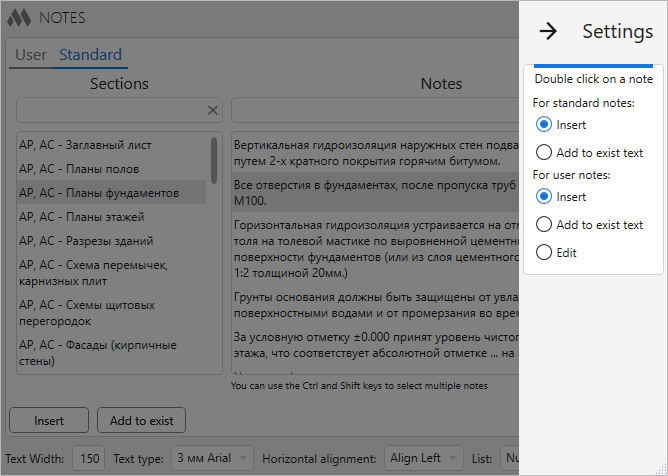
Double click on a note – setting the corresponding action by double clicking the left mouse button on the note in the list