Revit. Sheet export 4.0. Print options, Title Block skipping, and other new features
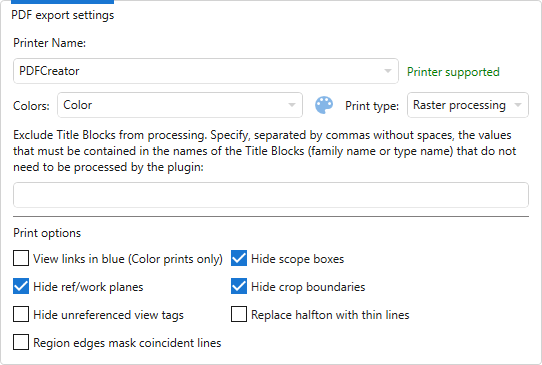
The new version of the Sheet export plugin contains a lot of changes. We decided to prepare an introductory news article so that users are aware of where and what has changed.
We recommend that all users read this article, as we will focus on the algorithms for format detection.
Let's start with something that catches your eye: the mPDF option has been renamed to Merged PDF and the Center column has disappeared from the sheet table. We've removed the centering option, since trimming to fit the Title Block is automatic, and this option is meaningless.
The groups checkboxes now have three states, and you'll always know if something is selected in the group
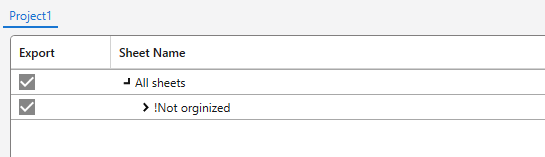
You can also now change the Colors property for all the selected (with Shift or Alt) sheets in the list.
In the settings, you will find a new group General export settings containing for now one option - what to do if there are temporary mode views on the printed sheet:

In the group PDF export settings you can notice that the option Content trim disappeared, which also proved to be superfluous in view of the trimming under the Title Block.
Here you will also find the new print options settings, which are exactly the same as in the Revit print settings window:
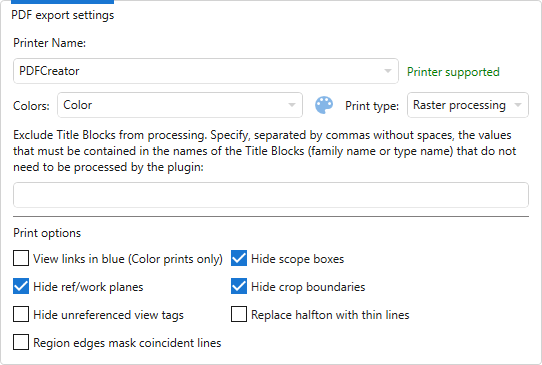
And in the file name groups you will find two new variables - Sheet parent group (for filenaming) and Document name (for filenaming and merged filenaming):
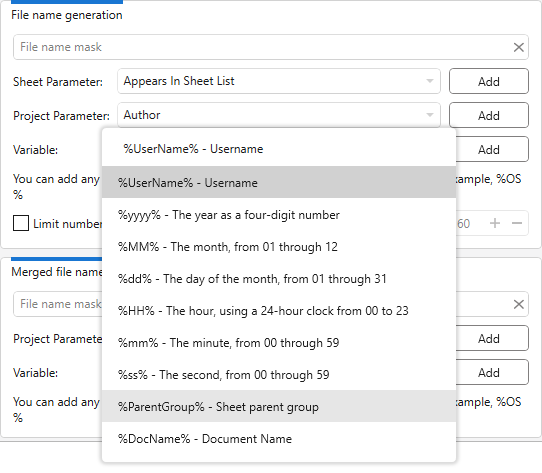
There are also useful changes in the printing (export) itself:
- if the group name contains only invalid characters (e.g., "????") and the option to create a folder by group name is enabled, the folder name will be Incorrect group name
- if the sheet has several Title Blocks and only one of them is printed, there will be no index added to the file name
- if a sheet has Title Blocks that are completely inside the borders of other Title Blocks, they will not be processed by the plugin This change had to be removed because it requires regenerating the graphics on the sheet. Instead, the option to exclude the Title Blocks by name was added to the settings:
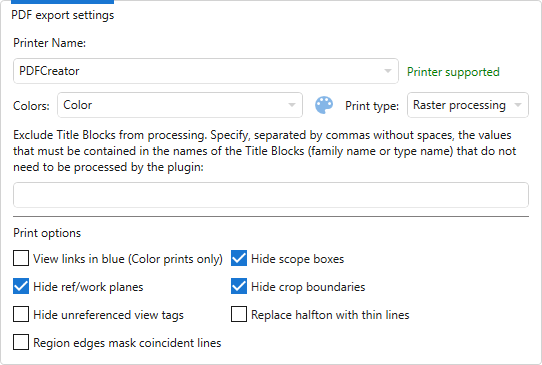
And at the end of the print you will get a window asking you to open the export folder, in which you can now remember your choices:
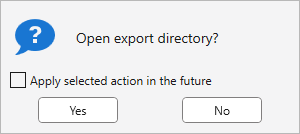
And finally, we want to talk about algorithms for determining print formats. We want to say right away - if everything on your sheets is located within the boundaries of the Title Blocks, then you do not need to bother yourself with these algorithms and always choose the fast algorithm By Title Block.
However, let's consider this case - you have some kind of graphic on the sheet that is located outside of the boundaries of the Title Block:
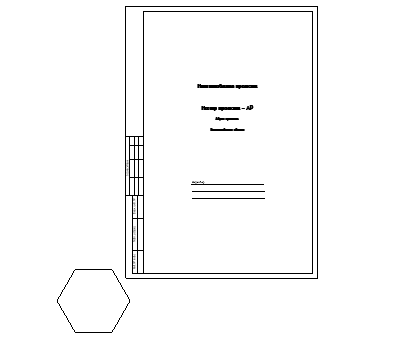
If you select the algorithm By Title Block, then you will get this result when you print:
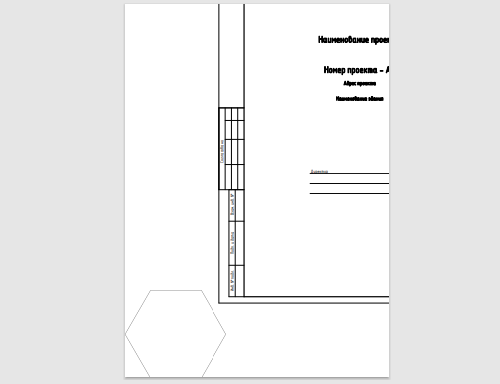
But if you change the algorithm to By Sheet contents, the result will be correct:

Why does this happen? If you selected the algorithm By Title Block, the plugin takes the size of the print format from the title block and feeds that size into the print settings. In this case, printing is done by entering the contents of the sheet. As a result, you get the correct sheet size in the pdf file, but the placement of the content is incorrect. But if you select the By Sheet contents algorithm, the plugin gets the sheet boundaries by its contents, selects a printing format to fit these boundaries, calculates the position of the Title Block and trims the resulting pdf to fit the main text.
It was the By Sheet contents algorithm that was originally in the plugin, with no selection options. However, it turned out that this algorithm can take a very long time to process sheets in some projects. Up to the fact that the plugin can process the sheets of the project for half an hour! The reason is banal: Revit regenerates all views on the sheets to get the content boundaries. And in some projects, regeneration can be very long.
But what to do if you need to print a project in which some sheets are printed normally with the algorithm By Title Block, some sheets with the algorithm By Sheet contents and all sheets are regenerating for a long time? In the new version of the plugin you will find the answer - change the algorithm for specific sheets!
Now, if sheets are received with the algorithm By Title Block, the By contents button is available for all sheets:
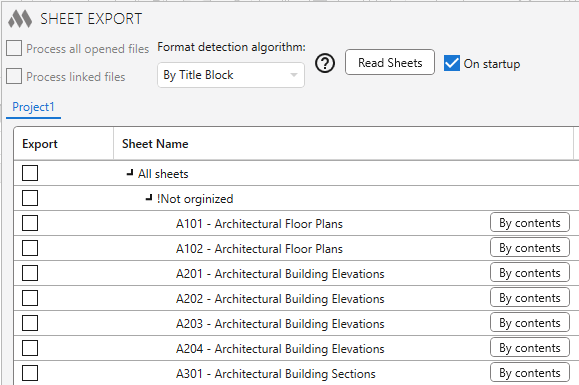
When you click this button, the print format of the specific sheet will be recalculated on the basis of the content boundaries of this sheet!
We are sure you like this plugin update! We are always glad to hear your feedback and suggestions!
Enjoy your work with ModPlus!




