Analysis, grouping and reinforcement of columns for specified conditions
Icon
Description
Plugin allows you to process both individually selected columns and all columns in a view or in a document. Reinforcement is carried out taking into account the relative position of the columns above each other. Transverse reinforcement can be assembled using a variety of rebar shape options. Plugin can work even on an empty template.
Related news and articles
Using
The main plugin window is divided into three zones: selection and analysis, grouping and group reinforcement settings. At the bottom of the window there is a button starting the reinforcement process.
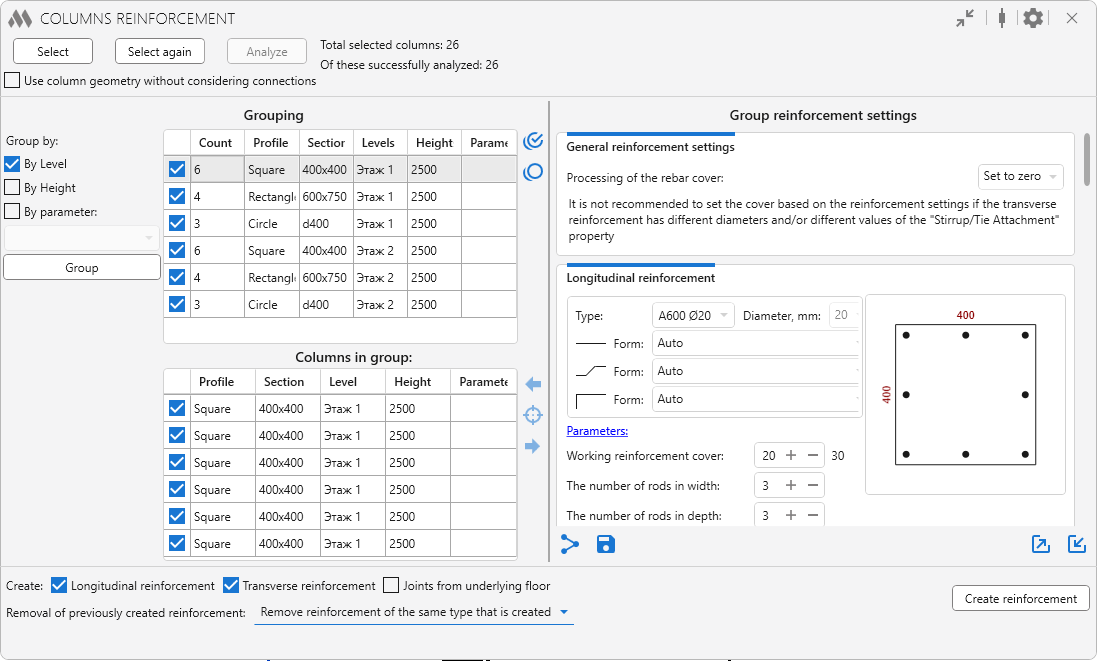
There are options in the window title:
.png) – collapse window contents
– collapse window contents
.png) – opens the window for setting the rules of installation of rebars couplers:
– opens the window for setting the rules of installation of rebars couplers:
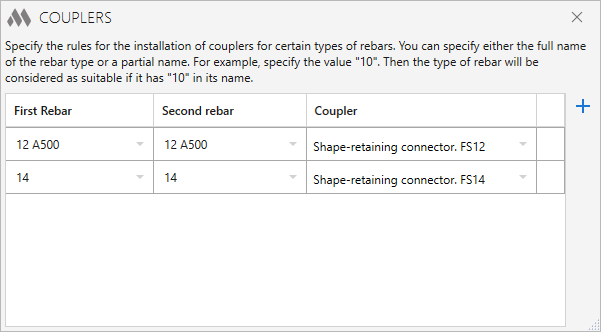
The drop-down lists in this window are filled with forms from the currently opened document. A new rule is added by clicking on the button  , the added rule can be removed by clicking on the button
, the added rule can be removed by clicking on the button  , which appears when pointing at a row in the table.
, which appears when pointing at a row in the table.
.png) – general plugin settings:
– general plugin settings:
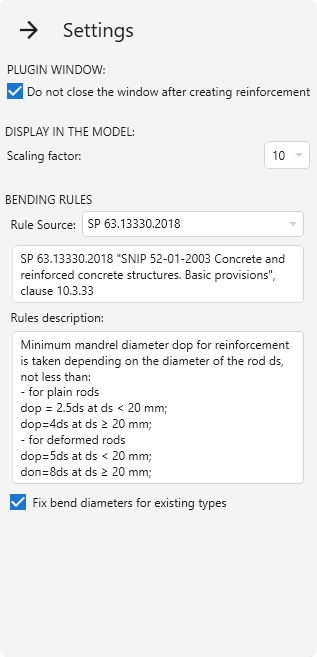
Scaling factor – scale selection option for the command Display in model the column selected in the list (described below).
In the group Bending rules the source of rules for rebar bending is selected: SP 63.13330.2018 or EN 1992-1-1. Below is the description of rules from the selected norms.
If the option Fix bend diameters for existing types is enabled and appropriate types of rebars are found during operation, their bend diameters will be checked and corrected according to the selected standards. When creating new types of rebars, in the case no suitable ones are found, the diameters are always checked and set.
SELECTION AND ANALYSIS
Work with the plugin starts with selecting the columns to be reinforced. To do this, click the button Select and then choose one of the options in the drop-down window: Pick columns, Select all columns on current view or Select all columns in document.
Only vertical columns are included in the selection filtering. Also, the column family property "Material for Model Behavior" must have the values "Concrete" or "Precast concrete". The number of selected columns is displayed at the top of the plugin window.
The button Select again allows you to reselect the columns that were processed in the current view when using the plugin.
Next you need to start the analysis of geometric and parametric data of selected columns using the button Analyze. The number of successfully analyzed columns is displayed in the upper part of the plugin window.
The option Use column geometry without considering connections allows only the geometry of the columns to be taken into account in the reinforcement in case of transverse connection of columns with other structures (e.g.walls). If the option is enabled/disabled, the analysis and next grouping of elements must be performed again.Example of reinforcement with the option disabled:
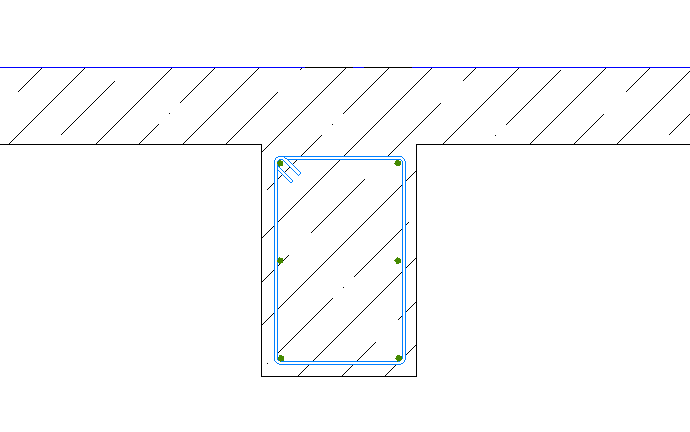
when the option is enabled:
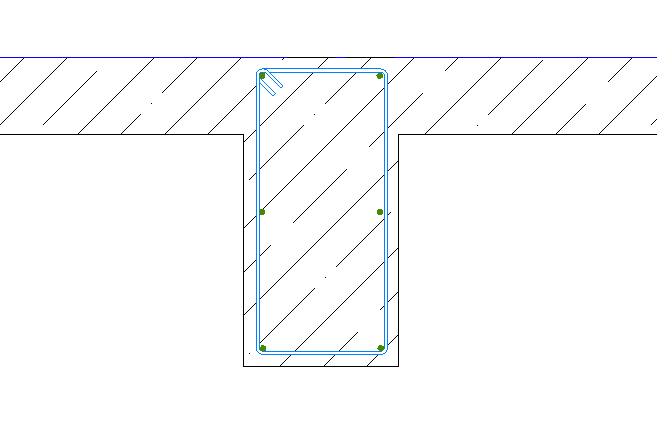
GROUPING
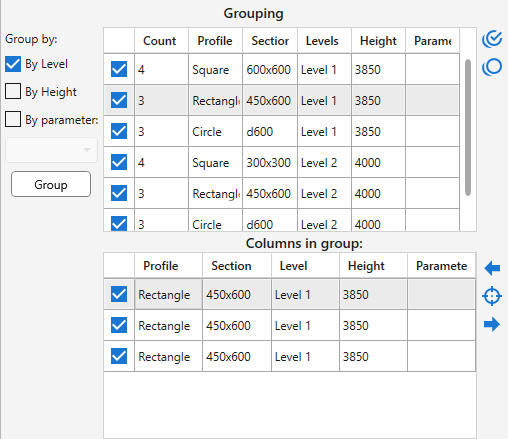
The next step is to group successfully analyzed columns by criteria using the button Group on the left side of the plugin window. All columns are necessarily grouped by type and size of cross-sectional. Additionally, you can group elements By Level, By Height, and By Parameter selected from the drop-down list.
Two tables are placed in the grouping zone. The top is filled with groups of columns. For each group, a checkmark is checked by default in the list, meaning that for this group of columns, reinforcement is required. To the right of the list are buttons to check all groups in the list  and to uncheck all groups in the list
and to uncheck all groups in the list  .
.
The bottom list is filled with the columns of the group selected in the top table. For each column a checkmark is set by default to indicate that reinforcement is required for that column.
The buttons to the right of the list can be used to display in the model the column selected in the list  , as well as to display in the model the previous column in the list
, as well as to display in the model the previous column in the list  and the next column in the list
and the next column in the list  , respectively.
, respectively.
GROUP REINFORCEMENT SETTINGS
Settings are set for a single group of columns, selected in the list of groups in the left part of the plugin window. In the right part of each group of settings there is a field for previewing the column section according to the current settings.

In this group you can set the method of processing the cover based in the beams to be processed.
It is not recommended to set the protective cover based on the reinforcement settings if the transverse reinforcement has different diameters and/or different values of the "Transverse reinforcement connection" property.
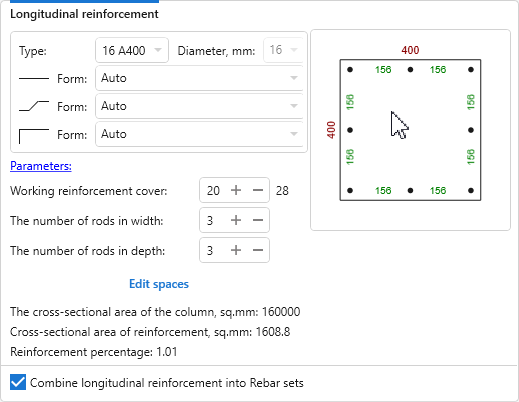
In this group the longitudinal reinforcement settings are set: type and form of rebar bar, working reinforcement cover, number of rods.
To set values of text parameters for the created reinforcement there is a button Parameters, clicking on which opens a dialog box. The list of parameters is filled with the current document:
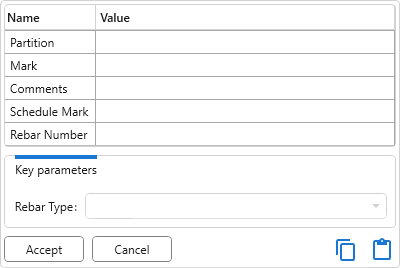
If the current document contains rebars with key parameters, a corresponding section will appear at the bottom of the dialog box, allowing you to select key parameter values from a dropdown list.
When you put the mouse cursor over the preview field, the distances between the faces of the rods are displayed. For rectangular and square columns, clicking on the button Edit spaces opens a dialog box where you can specify the required spaces both between the edges of the rods (left column) and between the centers of the rods (right column) for each direction:
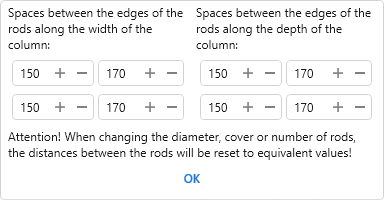
If the values of diameter,cover or number of rods are changed, the distances between the rods will be reset to equivalent values.
In the plugin window cross-sectional area of the column, cross-sectional area of reinforcement, reinforcement percentage and binding of working rebar to the edge of the column by the center of the rebar automatically calculates.
Longitudinal reinforcement joints are customized depending on the position of the columns and the size of their cross-section. In each settings subgroup, the joint type is selected in the drop-down list and the settings corresponding to this type are set.
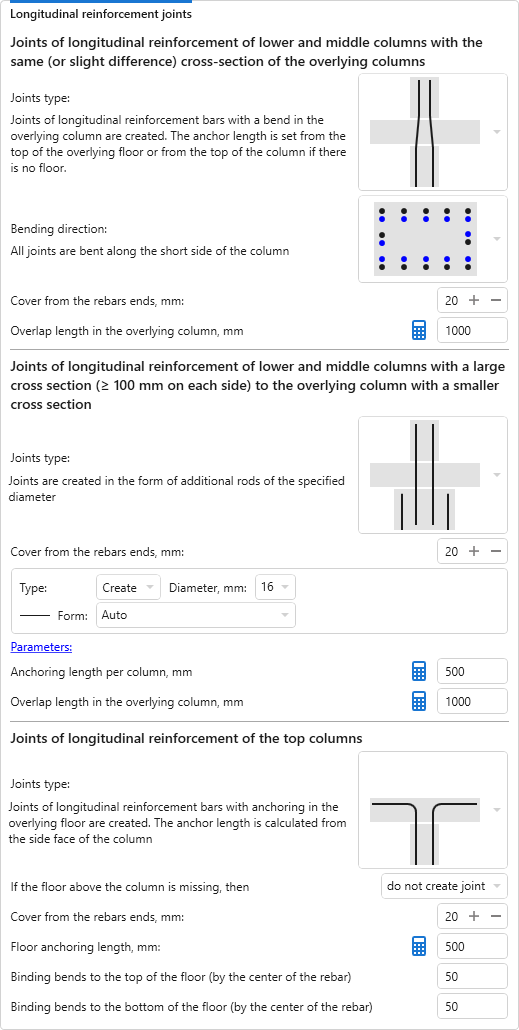
- Joints of longitudinal reinforcement of lower and middle columns with the same (or slight difference) cross-section of the overlying columns:
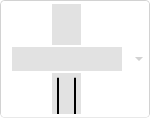
- longitudinal reinforcement joints are not created. The rods are cut off at the top of the column according to the specified value of the Cover from the rebars ends.
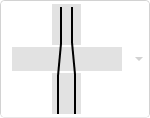
- joints of longitudinal reinforcement bars with a bend in the overlying column are created. The anchoring length is set from the top of the overlying floor or from the top of the column if there is no floor. Six joints bending direction options are available and can be selected from the drop-down list.
Overlap length in the overlying column can be calculated by clicking  – a window will open with the calculation of the length of overlap according to SP 63.13330.2018:
– a window will open with the calculation of the length of overlap according to SP 63.13330.2018:
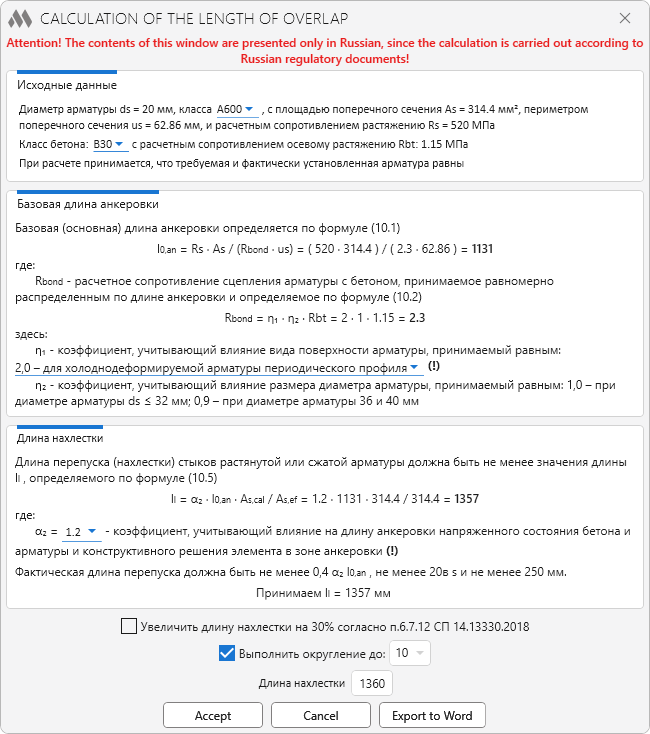
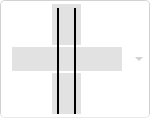
- straight joints of longitudinal reinforcement bars are created. The anchor length is set from the top of the overlying floor or from the top of the column if there is no floor and is calculated with
 .
.
Additionally, for straight joints, an option can be included to allow the installation of a coupler according to the rules specified in the window Couplers.png) . There is also an option that allows you to Bend the bottom of straight rebars of the overlying column. Both options apply only when the columns to be processed have the same cross-section.
. There is also an option that allows you to Bend the bottom of straight rebars of the overlying column. Both options apply only when the columns to be processed have the same cross-section.
- Joints of longitudinal reinforcement of lower and middle columns with large cross section (≥ 100 mm on each side) to the overlying column with a smaller cross section:
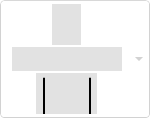
- longitudinal reinforcement joints are not created. The rods are cut off at the top of the column according to the specified value of the Cover from the rebars ends.
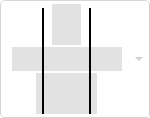
- straight longitudinal reinforcement bars are created. The anchoring length is set from the top of the overlying floor or from the top of the column if there is no floor and is calculated with
 .
.
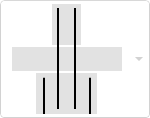
- joints are created in the form of additional rods of the specified diameter. Anchoring length per column and Overlap length in the overlying column can be calculated using the corresponding buttons
 .
.
- Joints of longitudinal reinforcement of the top columns:
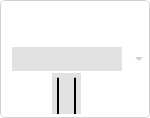
- longitudinal reinforcement joints are not created. The rods are cut off at the top of the column according to the specified value of the Cover from the rebars ends.
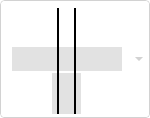
- straight longitudinal reinforcement bars are created. The joint length is set from the top of the overlying floor or from the top of the column if there is no floor and is calculated with
 . It is possible to set the length of the joint from the top of the column, ignoring the overlying floor, using the corresponding option.
. It is possible to set the length of the joint from the top of the column, ignoring the overlying floor, using the corresponding option.
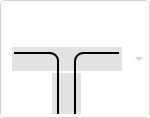
- joins of longitudinal reinforcement bars with anchoring in the overlying floor are created. Floor anchoring length is calculated from the side face of the column and is calculated using the button
 . If the floor above the column is missing, you can select one of the three options from the drop-down list: do not create joints, create straight joints, assume a floor conditionally existing. It is also necessary to specify the binding bends to the top and bottom of the floor (by the center of the rebar).
. If the floor above the column is missing, you can select one of the three options from the drop-down list: do not create joints, create straight joints, assume a floor conditionally existing. It is also necessary to specify the binding bends to the top and bottom of the floor (by the center of the rebar).
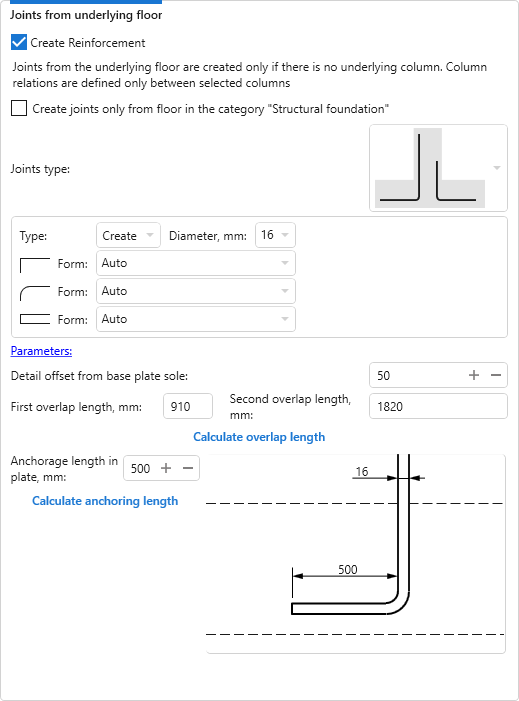
Create Reinforcement – allows creation of underlying floor joints for the current group of columns.
Joints from the underlying floor are created only if there is no underlying column. Column relations are defined only between selected columns.
Below is an option that allows you to Create joints only from floor in the category "Structure foundation".
There are six joints types available in the drop-down list. After selecting the required joints type, you can set the parameters, type, diameter and form of rebars, and detail offset from base plate soul.
Depending on the joints type, one or two overlap lengths must be specified, which can be calculated by clicking on the button Calculate overlap length – a window will open with the calculation of the length of overlap according to SP 63.13330.2018. Similarly, it is possible to calculate the Anchorage length in plate for single joints types.
For transverse reinforcement of columns, the layout scheme and forms of transverse reinforcement are configured in separate groups.

In the settings of the layout scheme it is necessary to set the main step of transverse reinforcement. Indents from the bottom and top of the column can be set by enabling the corresponding options.
Creation of thickening of transverse reinforcement in the upper and lower zones of the column is also set by checking the corresponding options. Step of transverse reinforcement in areas of thickening is specified for each zone separately. Thickening distance can be set either as an absolute value (in mm) or as a fraction of the column height. For the lower zone, if there are incoming joints, you can set the thickening distance along the length of joints.
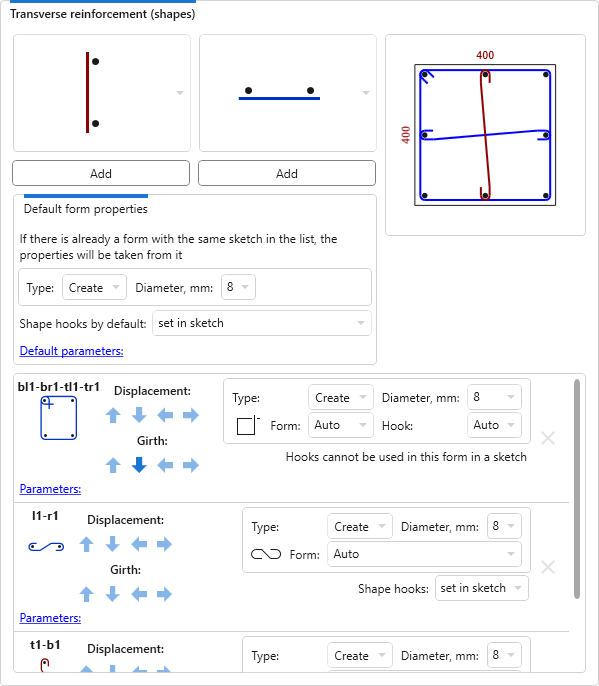
The layout of transverse reinforcement is performed using a defined list of shapes. The list of shapes changes depending on the number of longitudinal reinforcement rods. For some shapes you can change the hook type – use Revit hook or create a hook as part of the sketch.
In the settings group there are two drop-down lists of shapes – for width and depth layout for rectangular and square columns, and one list for circular columns. Under the lists you can specify the hook type, parameters, diameter and rebar bar type that will be set as defaults for the added transverse reinforcement shapes. After selecting a form in the list, you should click the button Add.
Added forms of transverse reinforcement appear in the preview field of the column section and in the list of added forms.
For each of the added shapes in the list you can specify the form, change parameters, diameter and rebar bar type, as well as hook type, if possible. Shapes can be shifted, change the girth of bars, as well as removed using the corresponding buttons next to each item in the list.
For shapes with hooks, you can additionally select the hook type from the Hook drop-down list. The list of hook types available for selection will depend on the settings of General Reinforcement Settings of the current document.
The "Include hooks in Rebar Shape definition" option can only be changed before the first rebar is created in the current document.
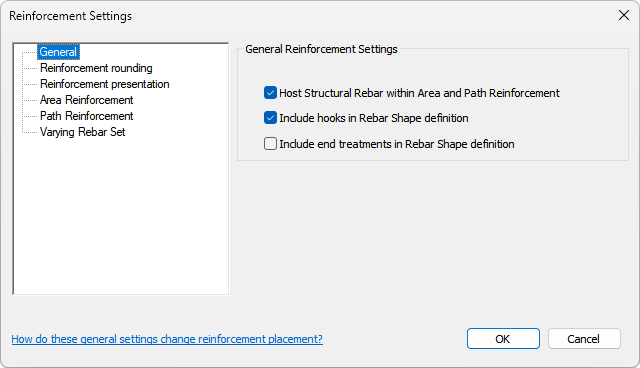
If the "Include hooks in Rebar Shape definition" option is enabled, only hook types with an angle suitable for the selected shape are included in the list of hooks:
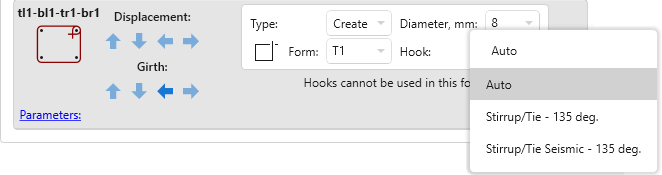
If the above option is disabled, the list of hooks will include all types of hooks available for the selected shape:
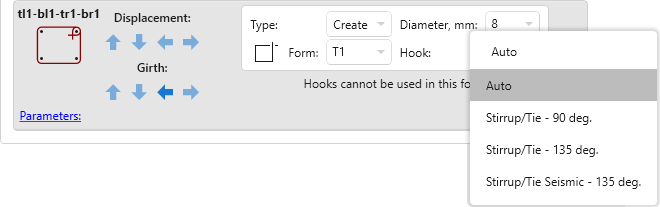
For added shapes in the list you can change parameters, diameter and rebar bar type, as well as hook type, if it is possible.
Transverse reinforcement shapes can be moved, the rods of girth can be changed and also removed using the corresponding buttons located to the right of the list of added shapes.
The following buttons are present at the bottom of the reinforcement settings zone:
.png) – allows you to copy the reinforcement settings of the current group of columns to the checked groups.
– allows you to copy the reinforcement settings of the current group of columns to the checked groups.
 – allows to save the current reinforcement settings as default reinforcement settings.
– allows to save the current reinforcement settings as default reinforcement settings.
 – allows to export current reinforcement settings to an xml file or save them to the reinforcement settings storage:
– allows to export current reinforcement settings to an xml file or save them to the reinforcement settings storage:
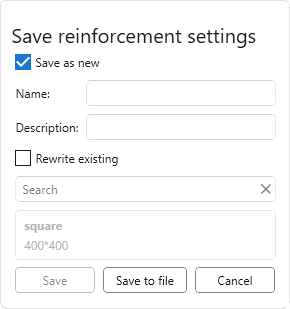
To save the settings to an xml file, simply click Save to file, the name of the settings can be entered in the opened explorer window.
To save the current settings to the storage you should choose one of two saving options:
- Save as new – to save the current settings you need to set Name and Description (optional) of the settings.
- Rewrite existing – current settings will be saved with the name of previously saved settings selected from the list.
Next, to save the settings to the storage you should click Save.
 – allows you to load reinforcement settings from previously exported xml file of reinforcement settings or from the reinforcement settings storage:
– allows you to load reinforcement settings from previously exported xml file of reinforcement settings or from the reinforcement settings storage:
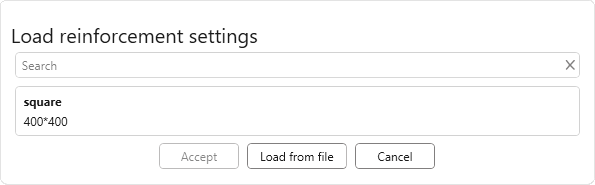
To load the settings from the xml-file you should click Load from file. To load settings from the storage it is necessary to select the required setting in the list and click Accept.
In the row Create: you can specify what type of reinforcement will be created for checked items: Longitudinal reinforcement, Transverse reinforcement, Joints from underlying floor.
Removal of previously created reinforcement – this option allows you to remove the reinforcement created by the plugin (reinforcement of the same type that is created or all previously created reinforcement), if you want to recreate it.
The button Create reinforcement starts creating reinforcement according to the settings for the checked groups of columns.