-
Export schedules to Excel
Icon




Related news and articles
- New plugin for Revit. Export to Excel
- Revit. Export to Excel 2.0. Configurations and sets, formatting and exporting large Schedules
Using
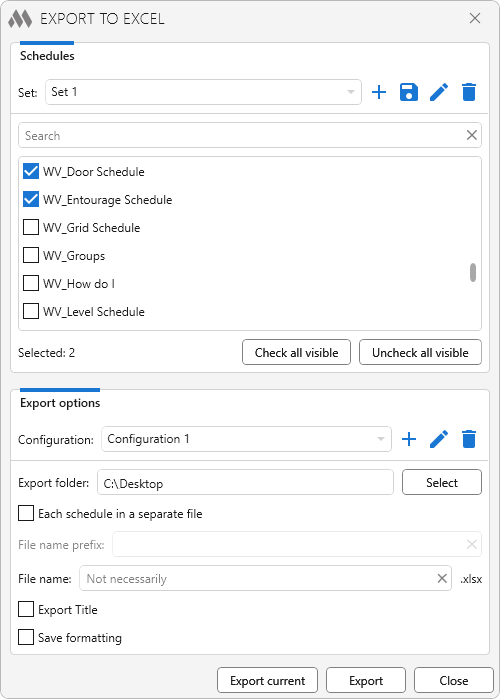
The plugin window consists of two main groups: selection of Schedules for export and export options.
The Schedules selection group contains:
Set – includes a drop-down list of sets of Schedules checked in the list of Schedules and commands that allow to add a new set
 , save changes in the current set
, save changes in the current set  , rename the current set
, rename the current set  and delete the current set
and delete the current set  .
.Below there is a list of Schedules of the current document (except for change Schedules), an input field for searching on the fly in the list of Schedules, and buttons for checking all visible Schedules and unchecking all visible Schedules.
Schedules pre-selected in the Project Browser are automatically checked in the list of Schedules when the plugin starts.
The Export options group contains the following options:
- Configuration – consists of a drop-down list of plugin settings configurations and commands that allow you to create a new configuration
 , edit the name of the current configuration
, edit the name of the current configuration  and delete the current configuration
and delete the current configuration  .
. - Export folder – field for entering the path to the export folder. The path can be specified either directly in the field or through the explorer by pressing the Select button.
- Each schedule in a separate file – if this option is enabled, each Schedule will be exported to a separate Excel file. If the option is disabled, all Schedules will be exported in one Excel file to different sheets.
- File name prefix – add a prefix to the name of the created Excel files. The option is available when the Each schedule in a separate file option is checked.
- File name – field for entering the name of the exported file. The field is available when the option Each schedule in a separate file is unchecked. If the field is not filled in, the name of the current document will be used as the file name.
- Export Title – the option allows exporting the Schedule Title as well as the Footer. The width and number of columns of the Title may not match the width and number of columns of the Schedule.
- Save formatting – when exporting, text font and height, text color, cell background color, border presence and thickness, row height, cell merge will be saved. Column width is always saved, regardless of whether the option is checked or not.
If the Schedule view is currently open when the plugin is started, the Export current button becomes active in the plugin. It allows you to export the current Schedule to Excel without searching and and checking it in the list of Schedules with current export settings.
Export button exports to Excel the Schedules checked in the list of Schedules with current export settings. -
Change history forYear
2025 Year
Revit: Export to Excel 2.2.2.0 (10.04.2025)
ImprovedService update.Revit: Export to Excel 2.2.1.0 (09.04.2025)
FixFix some bugs.Revit: Export to Excel 2.2.0.0 (09.04.2025)
NewAdded "Export Current" function.FixFixed incorrect merging of cells when exporting with header and preserving formatting.Revit: Export to Excel 2.1.3.0 (20.01.2025)
FixFixed folder opening error in Revit 2025.2024 Year
Revit: Export to Excel 2.1.2.0 (09.04.2024)
FixFixed an error in forming file names when exporting separately.Revit: Export to Excel 2.1.1.0 (09.04.2024)
FixFixed export error in Revit 2025.Revit: Export to Excel 2.1.0.0 (29.03.2024)
NewOptimized conversion algorithm.NewAdded sorting of sets and configurations.Revit: Export to Excel 2.0.2.0 (27.03.2024)
ImprovedForced loading of the auxiliary library.Revit: Export to Excel 2.0.1.0 (27.03.2024)
FixFix some bugs.Revit: Export to Excel 2.0.0.0 (26.03.2024) Read more
NewAdded setting configurations.NewAdded Schedule sets for reselection.NewAdded ability to export Title and Footer.NewAdded ability to save formatting.NewPlugin window is made non-blocking Revit.FixFixed errors with data type conversion.FixFixed an error occurring when exporting large Schedules.2023 Year
Revit: Export to Excel 1.3.5.0 (10.11.2023)
ImprovedUsing the ModPlus.Xaml.Behaviors.Wpf.dll library instead of Microsoft.Xaml.Behaviors.dll to resolve compatibility issues with other plugins.Revit: Export to Excel 1.3.4.0 (08.06.2023)
FixFixed a bug where a prefix was added to the file name when exporting without separating.Revit: Export to Excel 1.3.3.0 (19.05.2023)
NewSelection of schedules for export is made through checkboxes.NewAdded possibility to specify the name of the exported file.ImprovedConversion of values into numbers is made taking into account regional settings.Revit: Export to Excel 1.1.2.0 (25.04.2023)
NewRemoved "Convert text to numbers" and "Use comma as delimiter" options.NewAdded selection of schedules in the list if they were selected in the Project Browser before starting the plugin.FixA file selection dialog was displayed instead of the folder selection dialog. Fixed.Revit: Export to Excel 1.0.0.0 (24.04.2023) Read more
ReleaseRelease. -




