Plugin allows you to make copies of the specified views and schedules with different settings
Icon
Related news and articles
Using
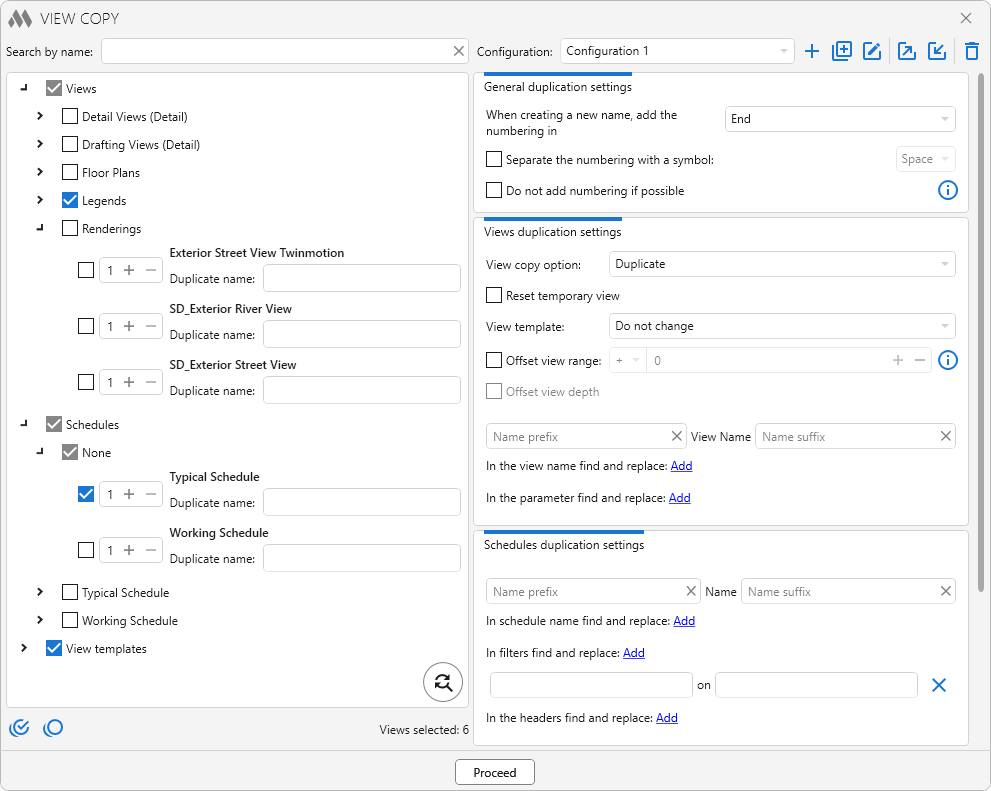
The left side of the plugin window contains a list of views and schedules of the current document. You must check the views you want to duplicate. For views and Schedules that are pre-selected in the Project Browser, the checkboxes are checked automatically when the plugin is started. You can also specify the number of copies of each view. Each view in the list has a Duplicate name field that allows you to specify a new name for duplicate views.
Search by name/number – text field for searching from the list of views. Works "on the fly" – enter a value and in the list there are only those views in the name of which the specified text is present. The search is case sensitive
Select all views – check the checkboxes on all views in the list or uncheck all the views in the list.
 – opens a dialog for searching and replacing text in new view names:
– opens a dialog for searching and replacing text in new view names:
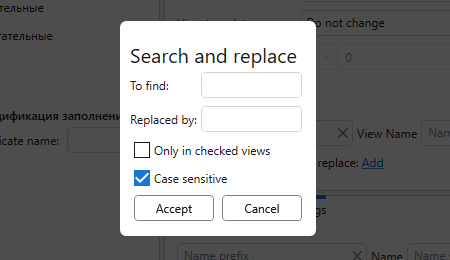
The right part of the window contains settings for duplicating views.
To the right of the drop-down list of configurations, there are buttons that allow you to create a new configuration  , duplicate a configuration
, duplicate a configuration  , rename a configuration
, rename a configuration  , export
, export  and import
and import  a configuration, and remove the current configuration
a configuration, and remove the current configuration  .
.
When duplicating a views to specify the uniqueness of a duplicate, plugin add the numbering to the view name. Numbering is added at the beginning or end of the view name, depending on the option selected in the window. The numbering can be separated by the symbol selected in the drop-down list by enabling the corresponding option. You can also add a prefix and a suffix for the name of the duplicate view. In this case, the plugin will continue to number without taking into account the prefix and suffix of the view name. For example, if you duplicate a sheet with the number А50, the prefix В-, adding the numbering at the beginning using the separating character "." will result in a new sheet number В-1.А50.
Do not add numbering if possible – when this checkbox is checked, if the view name or legend name will be unique with a prefix and/or suffix, the numbering will not be added.
View copy option: – view copy option – Duplicate, Duplicate with Detailing, Duplicate as a Dependent.
Drafting views are copied with the option Duplicate with Detailing regardless of the option selected
If you select Duplicate as a Dependent, additional options appear:

View template – applying the specified template to a duplicate view.
Reset temporary view – if this option is enabled, the duplicated view will have its temporary view reset.
Offset view range – allows for duplicated floor plans to offset the Primary Range by a specified value
Offset view depth – allows to offset the View Depth for duplicated floor plans by the value set for offset view range
For a duplicate view, you can add a prefix and/or a suffix for the name.
In the view name find and replace – allows you to specify which value should be found in the view name and which value to replace. Clicking the button again adds additional fields and allows you to set multiple values to search and replace in the view name. If the search and replace will result in a unique view name and the option Do not add numbering if possible is selected, then the numbering will not apply to the view name.
In parameter find and replace – allows you to specify which value should be found in the view parameter selected from the drop-down list and which value to replace. If a parameter previously specified in the settings is not present in the current document, it will be highlighted in red.
Prefix, suffix – setting of prefix and/or suffix for the name of new schedules
In the schedule name find and replace – allows you to specify which value should be found in the schedule name and which value to replace. Clicking the button again adds additional fields and allows you to set multiple values to search and replace in the schedule name. If the search and replace will result in a unique schedule name and the option Do not add numbering if possible is selected, then the numbering will not apply to the schedule name.
In filters find and replace – allows you to specify which value should be found in the schedule filters and which value to replace. Replacement is performed only in filters that use parameters with string and numeric data type.
In the headers find and replace – allows you to specify which value should be found in the specification headers and which value to replace.
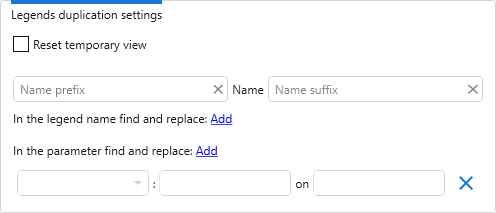
Reset temporary view – if this option is enabled, the duplicated legend will have its temporary view reset.
Prefix, suffix – setting of prefix and/or suffix for the name of new legends.
In the legend name find and replace – allows you to specify which value should be found in the legend name and which value to replace. Clicking the button again adds additional fields and allows you to set multiple values to search and replace in the legend name. If the search and replace will result in a unique legend name and the option Do not add numbering if possible is selected, then the numbering will not apply to the legend name.
In parameter find and replace – allows you to specify which value should be found in the legend parameter selected from the drop-down list and which value to replace. If a parameter previously specified in the settings is not present in the current document, it will be highlighted in red.