For organizations
This article discusses the general procedure for the acquisition of corporate licenses by organizations with payment by cryptocurrency.
A license server is used to issue licenses to users. There are two types of license server:
LAN License Server - works in the local network of the organization. Allows you to distribute licenses in the absence of Internet access.
Web License Server - works on the Internet. Distribution of licenses is possible only if users have Internet access. Not tied to the organization’s local network.
More information about choosing a license server can be found in the article on corporate licensing and on the comparison page.
If you select a local license server, download and install the LAN License Server.
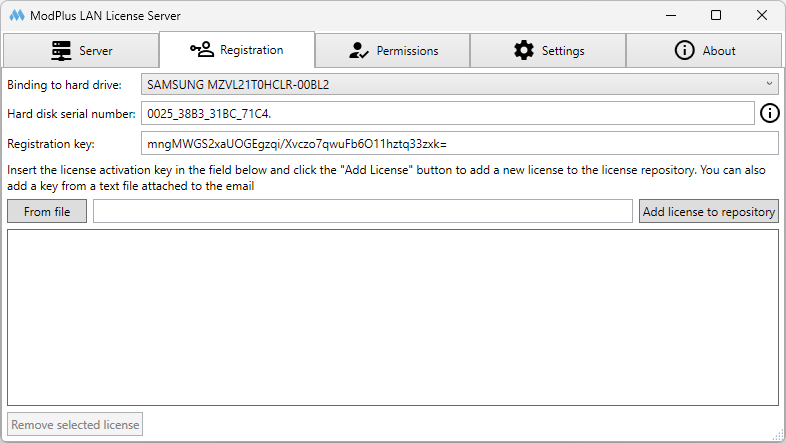
The license server generates a unique registration key based on its location. This registration key is required to purchase a corporate license.
It is recommended to install the license server immediately on the computer or server where it is intended to be used further.
Create an account on the site. It can be conditionally the account of the organization or the account of the responsible employee.
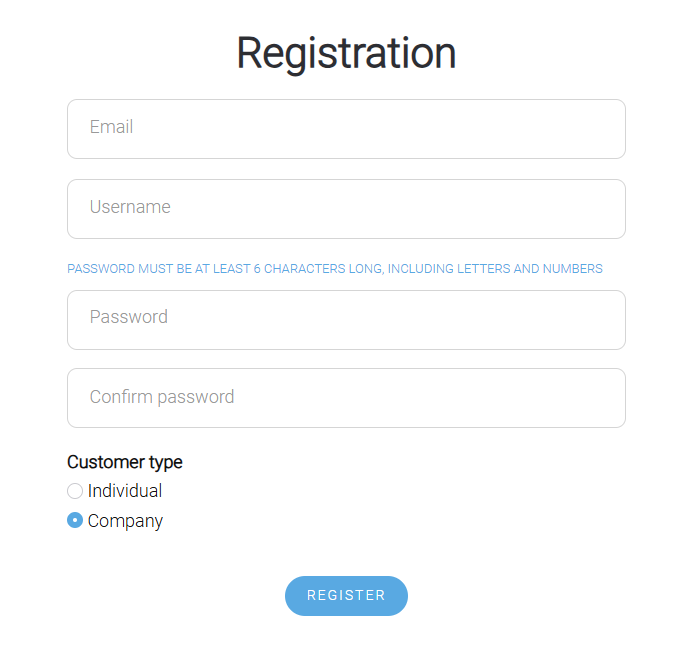
Go to the Buy - Corporate subscription section. Choose the volume license option that suits you - depending on the validity period of the license and the product (AutoCAD, Revit, or all at once).
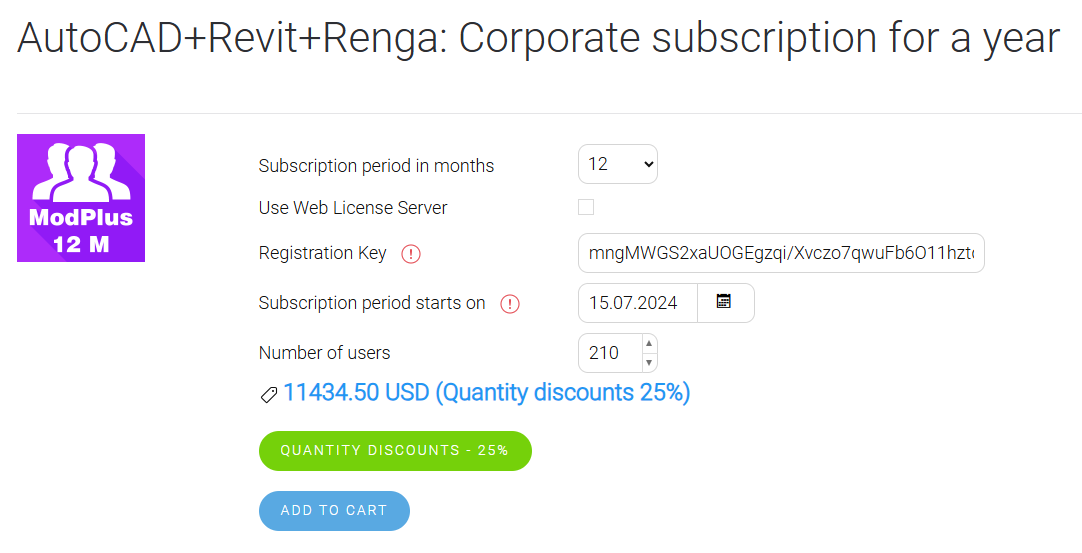
On the license page, fill in the data:
- Start of the subscription period - the date from which the subscription period begins. You can leave the current date - upon receipt of payment for the order, the date will be edited by the payment date.
- Number of users - the number of workplaces that will be distributed by the license server (i.e. how many users will be able to use the license at the same time).
- License Server Type – the type of license server that will be used in your organization. After purchase, the license server type cannot be changed!
If you selected a local license server, then indicate the Registration key received in the installed License Server.
Click the Add to Cart button and in the dialog box that appears, click Go to checkout. You can also edit the order in this window or return to the site. To reopen this dialog, click the button with the image of the cart in the top menu of the site.
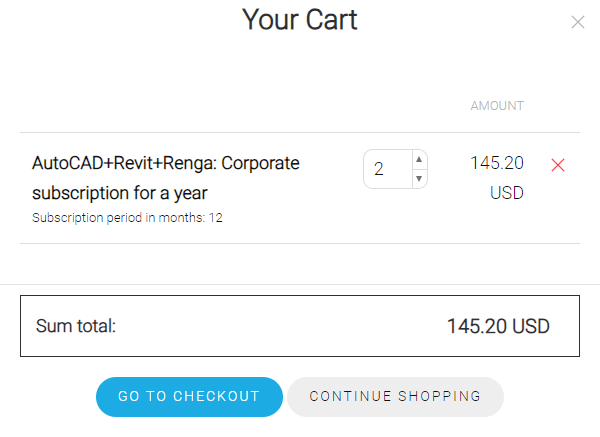
On the checkout page, on the left, in the Payment methods section, select the payment option and click the Checkout button.
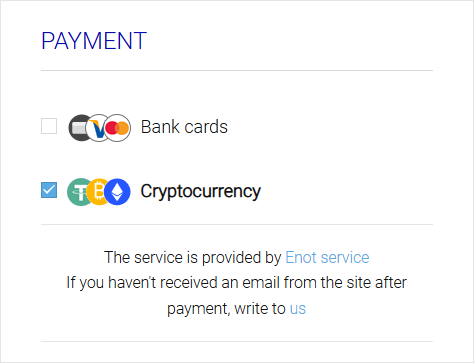
After payment is received, your order will be manually edited on the site - the start date of the subscription period will be changed (if payment is made later than the date specified as the beginning of the subscription period) and the status of the order will be changed from Pending to Paid.
If a local license server has been selected, the site will generate a license activation key, which will be written in the email sent to the account address. Also, the activation key will always be available in your account in the Orders section
If you have selected an Internet license server, the Use Web License Server button will open in your account, opening the license server administration panel.




