Icon
Related news and articles
PRACTICAL GUIDE
Guide version 4.0Download
Using
To use the plugin, select an existing configuration or create a new one. To create a new configuration, click .
.
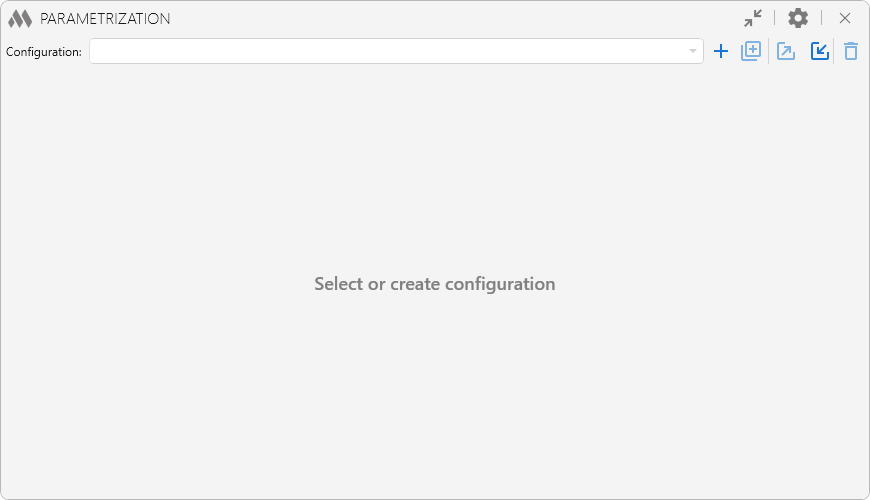
The selected configuration can be renamed by typing the name in the text field with the tooltip "Enter configuration name", duplicated  , export
, export  and import
and import  with all settings in xml format, as well as deleted
with all settings in xml format, as well as deleted  using the corresponding buttons:
using the corresponding buttons:
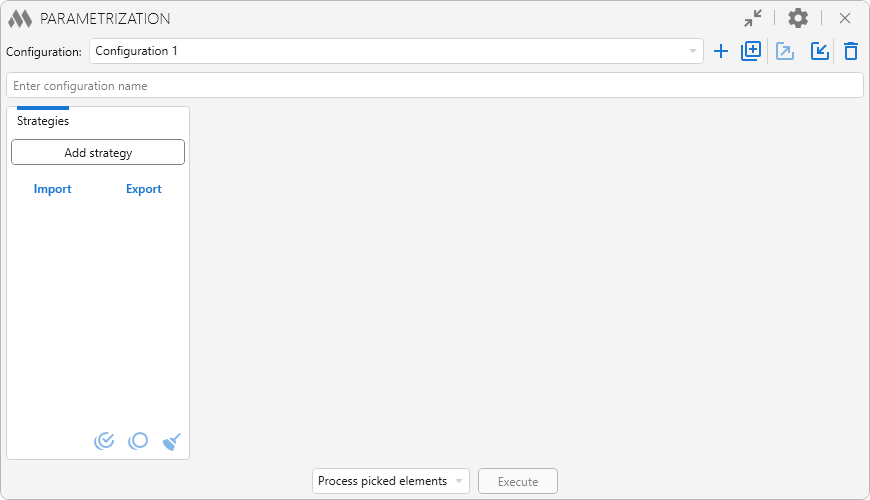
Duplicate configurations are only available in the full version of the plugin.
Each configuration contains a set of strategies. The strategies differ in the algorithm of element processing. Clicking the Add Strategy button displaysa dialog box with a list of available strategies with a short description:
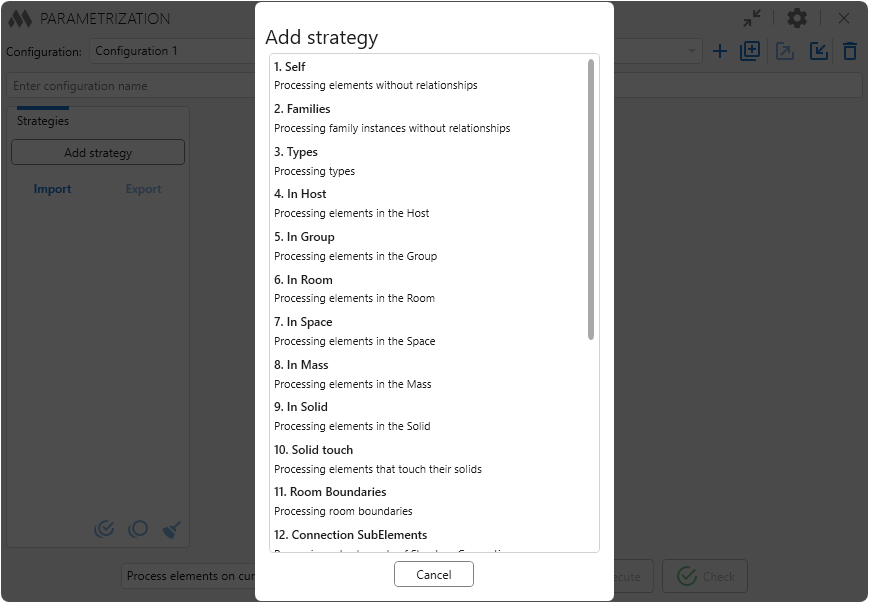
The strategy list has a checkbox to disable/enable the strategy, a system strategy name, a custom strategy name, as well as buttons to duplicate  , change the background of the strategy in the list
, change the background of the strategy in the list  and delete
and delete .png) strategies, which are displayed on mouseover:
strategies, which are displayed on mouseover:
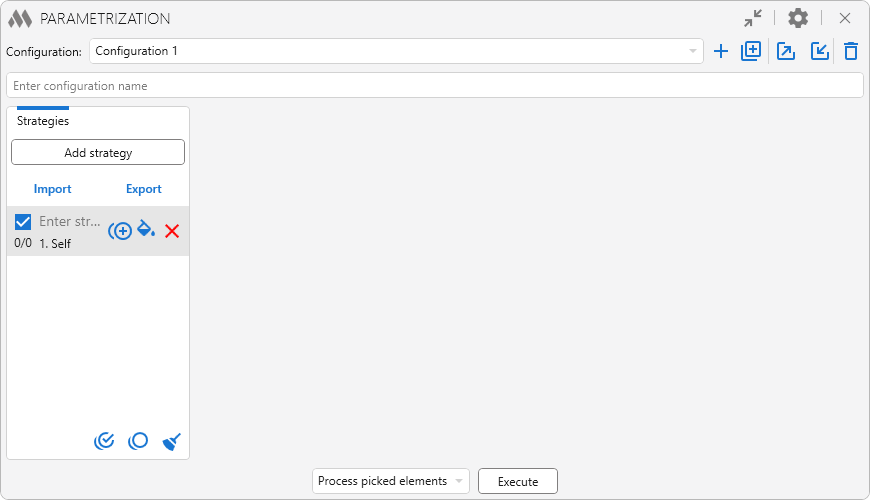
Duplicate strategies are only available in the full version of the plugin.
Strategies of the current configuration can be exported to Excel by clicking the Export button and imported from Excel by clicking the Import button.
At the bottom left of the plugin window are buttons that allow you to check all strategies in the current configuration  , uncheck all checkboxes
, uncheck all checkboxes  , and delete all strategies in the current configuration
, and delete all strategies in the current configuration  .
.
When a strategy is selected, its contents are displayed on the right side of the plugin window, including a text box for entering a custom name, a description of the strategy, data source, strategy filters and a table of rules:
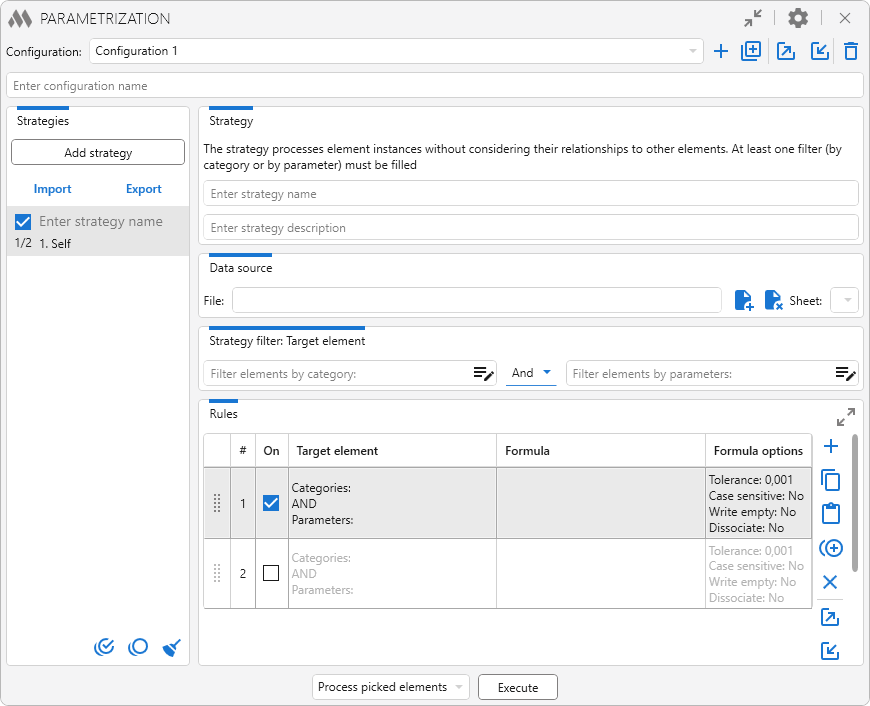
For some strategies there may be general configuration settings, which are located in the settings panel, called by pressing the appropriate button in the upper right corner of the window:
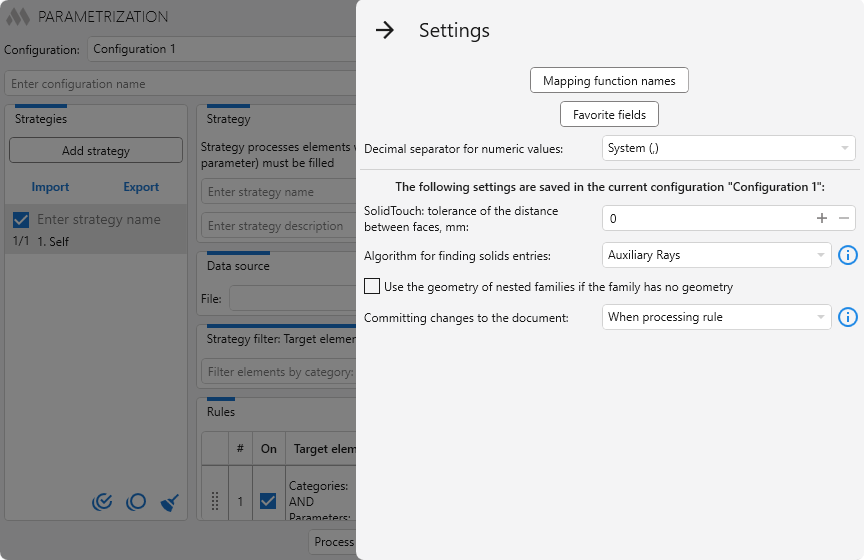
Commit changes to the document – an option that specifies when changes are committed to the document: after each value has been set to each element parameter, after all expressions of each rule have been processed, or after all rules of each strategy have been processed. Selecting the commit changes option can affect the plugin's runtime: the option When setting value to parameter will take longer than the option When processing strategy.
Each strategy consists of rules. A rule specifies ways to filter processed items and the formula applied to the processed items. Element filters by category and parameters are used to filter elements. Depending on the strategy, a rule can contain filters for conditionally source elements (for InHost strategy these are Host elements, for InGroup strategy these are groups, for SolidTouch strategy these are touched elements, etc.). Also, depending on the strategy, filters by category can be absent.
The strategy filters apply to all rules for which no own filters elements are populated. If only the category filter is filled in the strategy filter and only the parameter filter is filled in the rule filter, the result will be a combined filter with specified categories and parameters. And vice versa, in the strategy filter you can set only categories, and in the rule filter only parameters. If both the category filter and the parameter filter are filled in the rule, the strategy filter will be ignored.
You can connect a data source to the strategy in the form of a sheet from a specific Excel file. The file is connected  and disconnected
and disconnected  in the strategy using the corresponding buttons, the sheet is selected from the drop-down list of sheets of the selected file.
in the strategy using the corresponding buttons, the sheet is selected from the drop-down list of sheets of the selected file.
To add a rule to the table use  . To delete selected rules use
. To delete selected rules use  , and to duplicate selected rules use
, and to duplicate selected rules use  .
.
Duplicate rules are only available in the full version of the plugin.
The rules of the current strategy can be copied to clipboard  and pasted from clipboard
and pasted from clipboard  both in the current strategy and in the other strategies.The list of rules can be expanded using
both in the current strategy and in the other strategies.The list of rules can be expanded using .png) :
:
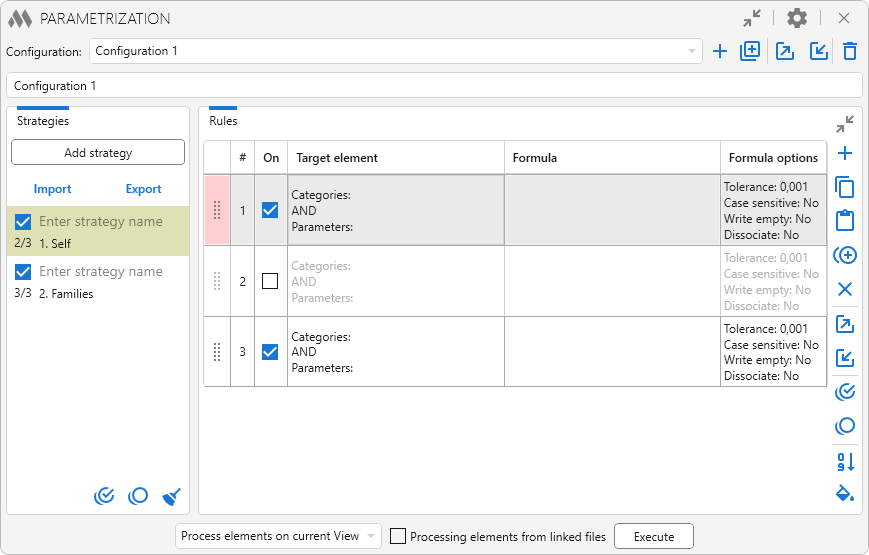
Rules of the current strategy can be exported to Excel by pressing  or imported from Excel by pressing
or imported from Excel by pressing  . Two export/import file formats are available: XML and Excel. When importing rules into an unfilled strategy, as well as importing with replacement of current rules, the strategy name and strategy description will be imported.
. Two export/import file formats are available: XML and Excel. When importing rules into an unfilled strategy, as well as importing with replacement of current rules, the strategy name and strategy description will be imported.
All strategy rules can be checked with  and unchecked from all selected rules by pressing
and unchecked from all selected rules by pressing  .You can also change the background color of the first cell of the selected rules using
.You can also change the background color of the first cell of the selected rules using  .
.
Rules in the list can be moved with the mouse, and can be dragged and dropped into other strategies. After you have moved the rules, you can renumber them according to their position in the table by clicking  .
.
Each rule can be excluded from work by unchecking the checkbox in the corresponding cell in the table.
Double-clicking in the Formula cell or in the Formula options cell opens the formula editor:
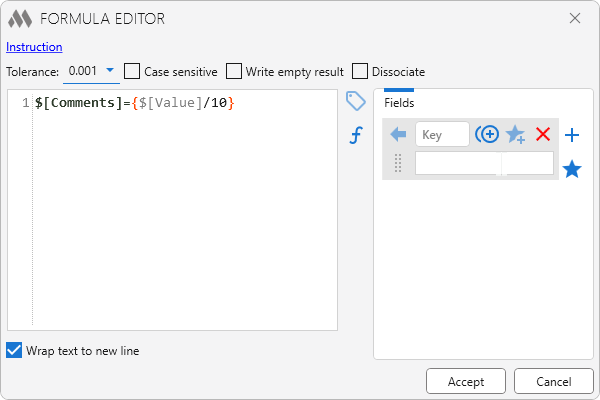
At the top of the formula editor is a link that, when clicked, opens detailed instructions for the formula editor:
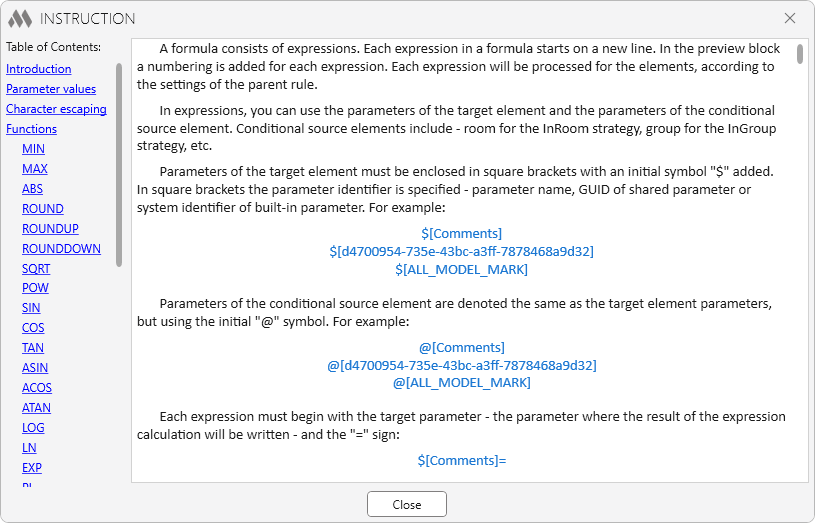
The formula consists of expressions, which allows to perform several calculations to elements that match the filtering criteria of the parent rule. In addition to expressions the formula contains several options:
- Tolerance – sets the tolerance that is used when comparing numeric values. For example, if the tolerance is set to 0.1, the condition "10.05 = 10.06" will be considered true.
- Case sensitive – specifies the rule for comparing string values: whether to compare them case-sensitive or not.
- Write empty result – specifies whether to write an empty result, obtained by calculating the expression, to the target parameter. For string parameters an empty result is an empty string. For numeric parameters an empty result is value 0.
- Dissociate – allows to remove the association of the target parameter with the global project parameter, if there is an association.
There are auxiliary buttons to the right of the formula editing field:
 is used to add a target element parameter to the formula. The parameter list is available if two conditions are met: 1. At least one category is specified in the target element filter; 2. The model has at least one instance of the element of the specified categories. If both conditions are not met, the button will be inactive.
is used to add a target element parameter to the formula. The parameter list is available if two conditions are met: 1. At least one category is specified in the target element filter; 2. The model has at least one instance of the element of the specified categories. If both conditions are not met, the button will be inactive. is used to add conditional source element parameters to the formula. The parameter list is available if two conditions are met: 1. At least one category is specified in the conditional source element filter; 2. There is at least one instance of the element of the specified categories in the model. If both conditions are not met, the button will be inactive. If the parent strategy does not assume a conditional source element, the button will not be displayed.
is used to add conditional source element parameters to the formula. The parameter list is available if two conditions are met: 1. At least one category is specified in the conditional source element filter; 2. There is at least one instance of the element of the specified categories in the model. If both conditions are not met, the button will be inactive. If the parent strategy does not assume a conditional source element, the button will not be displayed. is used to add an arithmetic or conditional function to a formula.
is used to add an arithmetic or conditional function to a formula.
In the plugin settings window there is a button Mapping function names, which opens a window where you can define your own names for the functions in the formula editor:
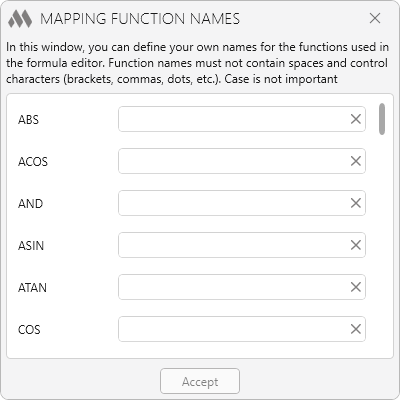
On the right side of the formula editor window are Fields, allowing you to replace parts of formulas with keys. Fields can be inserted into each other.
To add a new field, click the button on the right side of the window or select part of the formula in the editor field and, by right-clicking, select Create field.
button on the right side of the window or select part of the formula in the editor field and, by right-clicking, select Create field.
When hovering over the field, commands become available to duplicate the field  , remove the field
, remove the field .png) , add the field
, add the field  or remove the field
or remove the field  from the list of favorite fields. The button
from the list of favorite fields. The button  on the right side of the window opens an editor from which you can insert selected favorite fields (you can select them with Ctrl or Shift) into the list of fields of the current formula. This editor can also be opened from the plugin settings window to edit existing or add new favorite fields. Fields from the list of favorite fields can be used in formulas of other rules and you can update field values in all rules of all configurations
on the right side of the window opens an editor from which you can insert selected favorite fields (you can select them with Ctrl or Shift) into the list of fields of the current formula. This editor can also be opened from the plugin settings window to edit existing or add new favorite fields. Fields from the list of favorite fields can be used in formulas of other rules and you can update field values in all rules of all configurations  :
:

When you hover the cursor over the Formula cell, a button  appears, allowing you to show/hide the formula in the rules list,
appears, allowing you to show/hide the formula in the rules list,
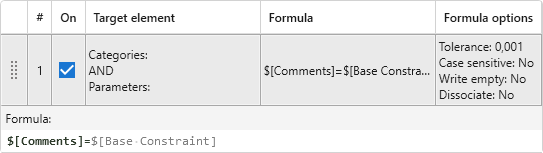
and a button  that opens the Step-by-step calculation:
that opens the Step-by-step calculation:
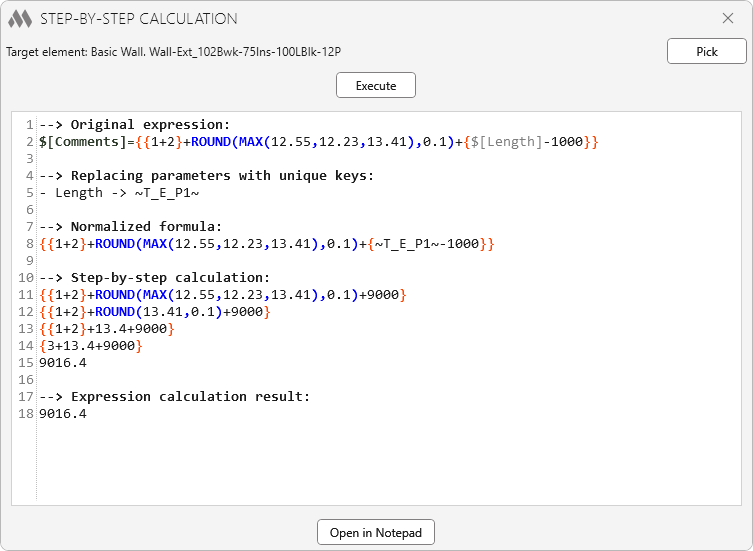
The Step-by-step calculation is used to test the formula on a specific element. To do this, you need to Pick the target element and, if needed, the conditional source element, then click the Execute button. The calculation result will be displayed in the window but will not be saved to the element parameters.
Before starting parametrization on the current configuration it is necessary to specify the option of element selection:

Each selection option has nuances depending on the strategies:
Process picked elements. If there is a Types strategy, only the types of the selected elements will be processed. If there is a strategy in which elements within other elements are processed (InRoom, InSolid, InMass, etc.), all elements must be selected, not only parent elements.
Process elements on current View. Recommended option! If there is a Types strategy, the element types on the current View will be processed. For some strategies, it is important to consider the current View. For example, InRoom strategy will not work in 3D View, because rooms have no geometry in 3D View. You should also take into account that the level of detail of the current View can affect the result of geometry-related strategies (InRoom, InSolid, SolidTouch, etc.).
Processing of elements on selected views. In the opened window it is necessary to check the views where the elements to be processed are located. Similar to the Process elements on current Viewoption.
Process elements in Document. If there is a Types strategy, all document types will be processed. For strategies that work with the geometry of elements (such as InRoom, InSolid, SolidTouch, etc.) is not recommended to use this selection option, since the elements will be taken geometry that does not take into account the interaction with other elements, which may lead to incorrect results.
The Processing elements from linked files option allows using elements from linked files in some strategies (such as InRoom, InMass, OneToMany, etc.). When the Select linked files option is enabled, in the opened window you need to mark the documents in which to search for elements. When the option is disabled, all linked files will be processed.
To start the parameterization, click Execute and wait for the results.
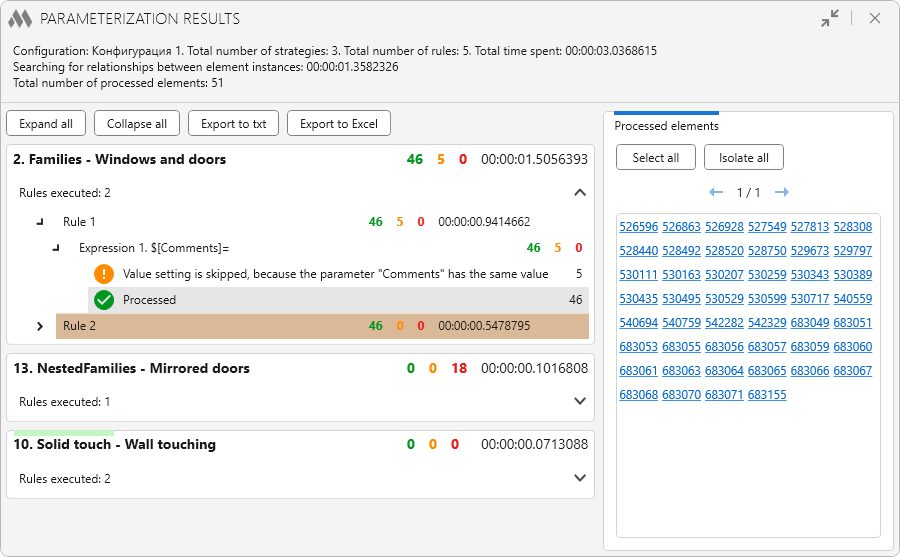
The results window displays general information about the number of strategies and rules executed, the time spent, and the number of elements processed. Below is the list of executed strategies with the number of processed elements and time spent. By expanding the contents of the list, you can see the number of elements processed by each rule expression.
For the expression selected in the list, the right part of the window displays a list of ID of processed elements with the possibility to select or isolate all elements using the corresponding buttons. In case elements from linked files have been processed, their ID will also be in the list, but it will not be possible to select these elements.
The Check button runs a verification to compare the formula calculation results with the current parameter values. For example, it can be used to find parameters with empty values. After the check, a results window will appear similar to the parameterization results window.
WORK WITH GEOMETRY
For the strategies InRoom, InSpace, InMass, InSolid there is an opportunity to choose one of the two algorithms for determining the entry of solids:
Identification of the entry is performed through auxiliary rays dropped from the centroid of the solid of the target element in 4 directions in the XY plane. If all 4 rays intersect the solid of the parent element, the target element is considered to be inside the parent:
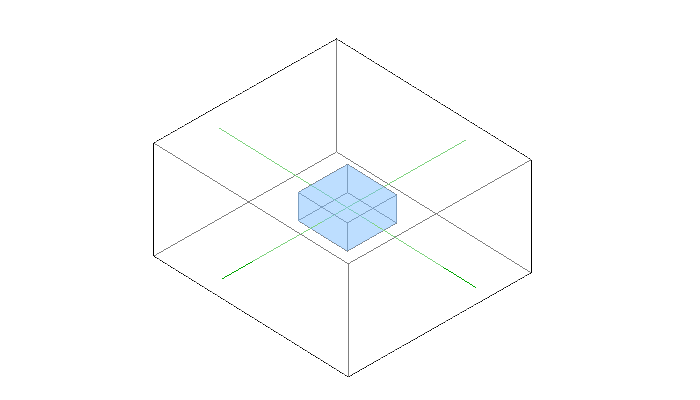
For the InRoom strategy, the intersection of 3 of the 4 rays is considered a positive result.
This algorithm is fast, but it only allows to determine the entry of a solid into a single parent solid. The position of the solid's centroid is important.
Determining the entry is done through the Boolean operations provided in the Revit API. Essentially, this algorithm determines the intersection of solids. For example, the algorithm will count a beam hit in both walls:
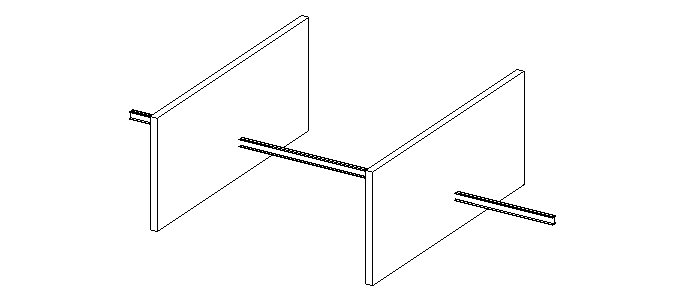
This algorithm is slow, but it allows to determine the solid's entry into several intersecting parent solids.
For both algorithms, there is a solid volume check – the volume of the parent solid must be larger than the volume of the target solid.
In the SolidTouch strategy, the adjacency is checked only through the parallel planar faces of the solids.
In all strategies – InRoom, InSpace, InMass, InSolid, SolidTouch – elements will not be processed if they do not have Solids in their geometry.